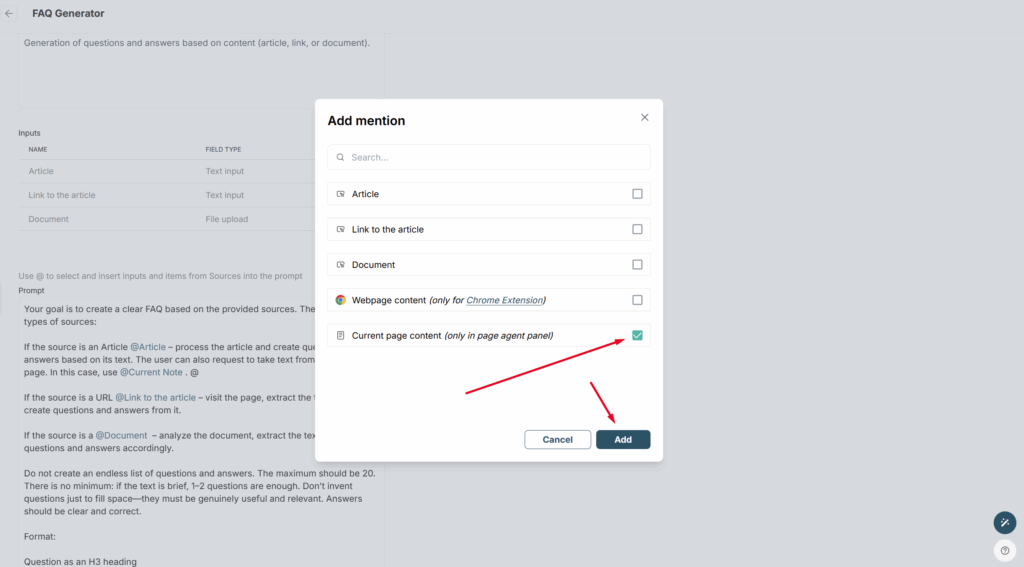You can use AI Agents not only as standalone apps but also as full-fledged assistants within the page editor.
Here are some example use cases where AI Agents can be especially helpful in the editor:
- You can create content generation templates tailored to different topics: for example, one agent for generating LinkedIn posts, another for Facebook, and a third for blog posts related to marketing activities. Each agent can have its own style settings, reference sources, and more. You can then call the agent whenever needed.
- You can configure complex prompts for AI Agents, and they also have internet access and can parse web pages. This allows you to request in-depth research, analytics, and more. You can then add the results directly to your note and publish them in the portal.
- Agents can connect to third-party services (such as databases, CRMs, PM tools, etc.) via MCP. They can not only perform various actions but also search for and retrieve the necessary information. This enables you to generate documents based on data from other services or create analyses and reports using information from databases. The generated content can then be added to FuseBase pages and shared through portals.
To activate an agent in the editor, simply click on Work with AI and select AI Agent –
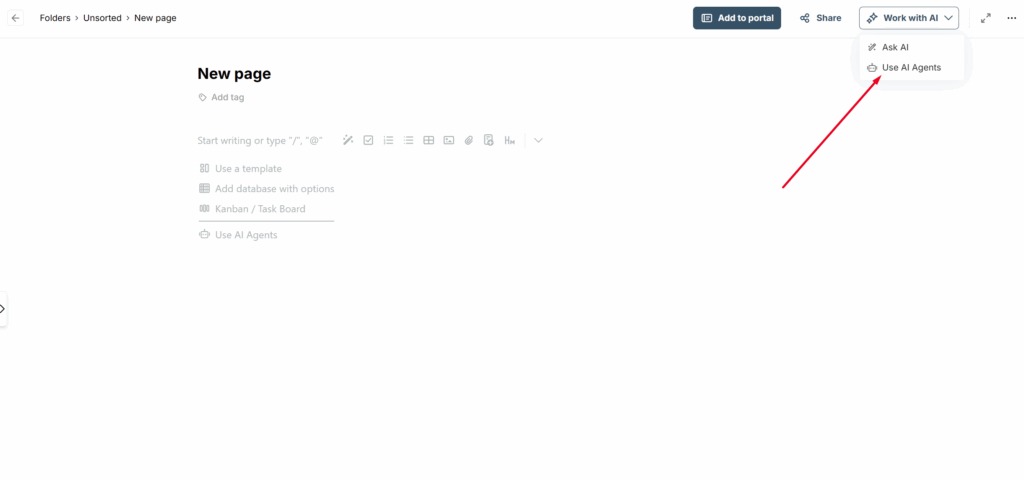
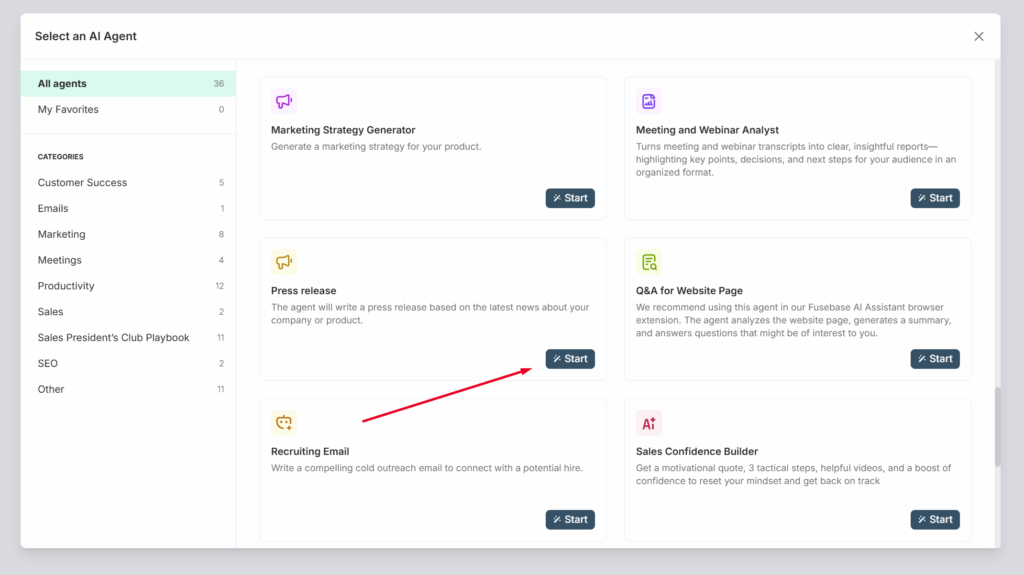
Next, select the desired agent from the list and start working with it –
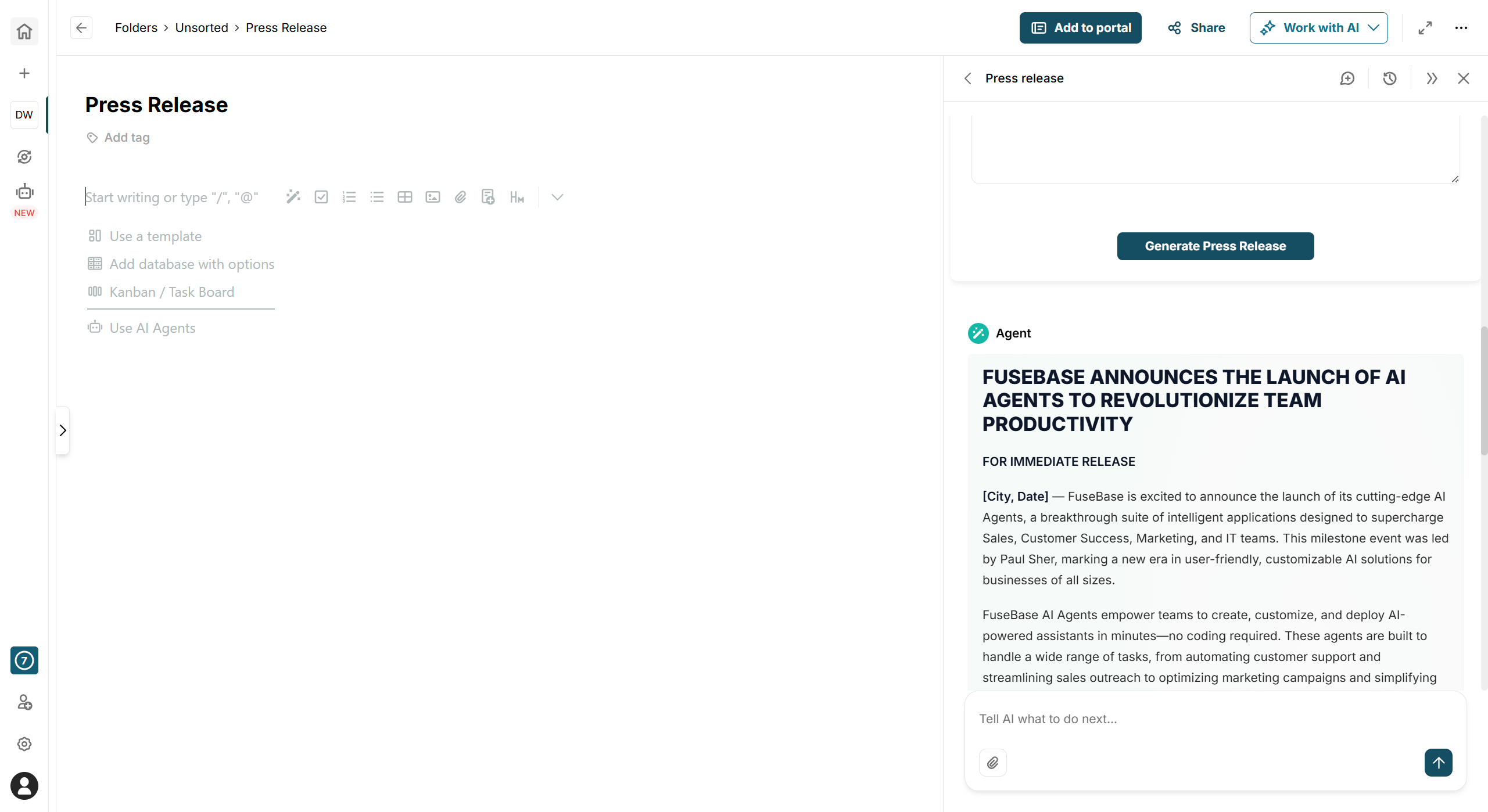
Once you’re satisfied with the result, you can add it to the page by clicking Insert to Page –
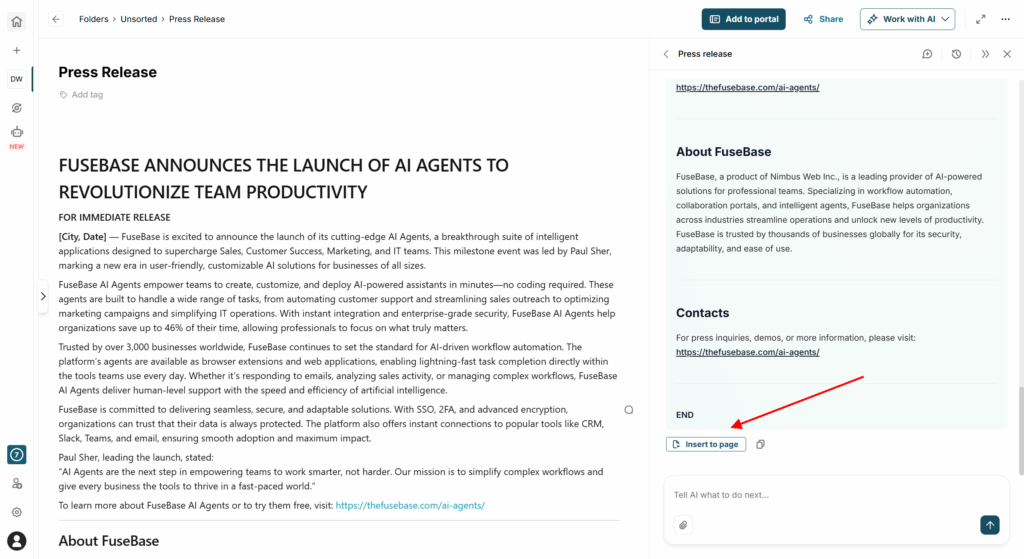
Afterwards, the created page can be added to a portal or, for example, shared with colleagues via a public page.
It’s important to note that in the current version, our agents only add new content and do not replace the existing content on the page. For this operation, you can use the ASK AI option, which becomes available when you select text. You can read more about this here: https://thefusebase.com/guides/fusebase-ai/generating-new-content/
Using Page Content option #
Our agents can understand the content of the currently open page. To do this, you can use the Page context option. If it is active, the agent has access to the page content and you can generate content based on that page.
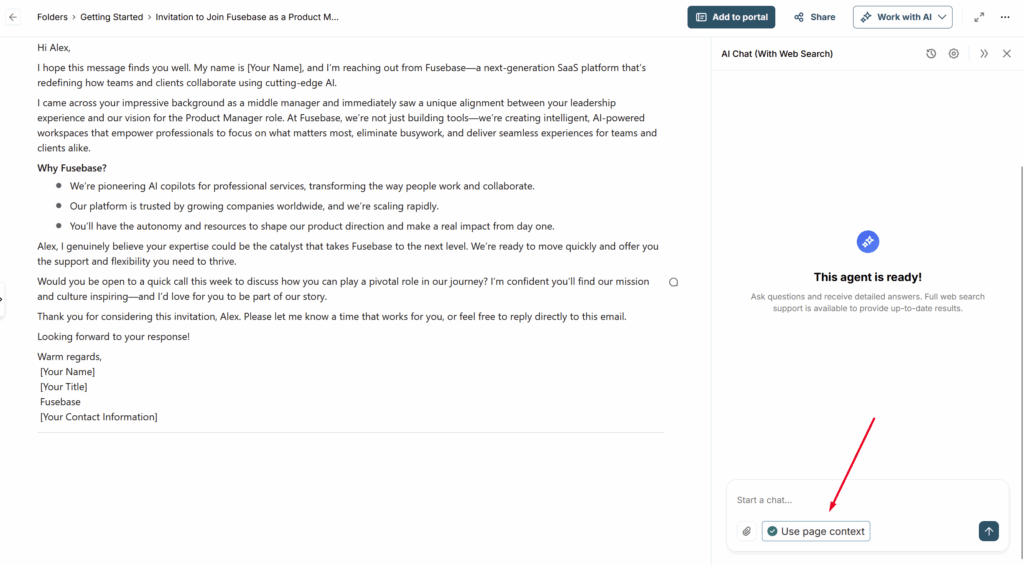
For example, the agent can immediately translate the page content or, for instance, create a summary, rewrite it, etc. It’s important to note that agents understand not only the text on the page but also video transcripts, the contents of PDF or DOC files, and more.
You can also add the option to use page content directly in the agent prompt. To do this, type @ and select Page content. This allows you to create agents that, for example, can generate documents based on the page template in one click or rewrite the page with parameters defined in the prompt, and so on.