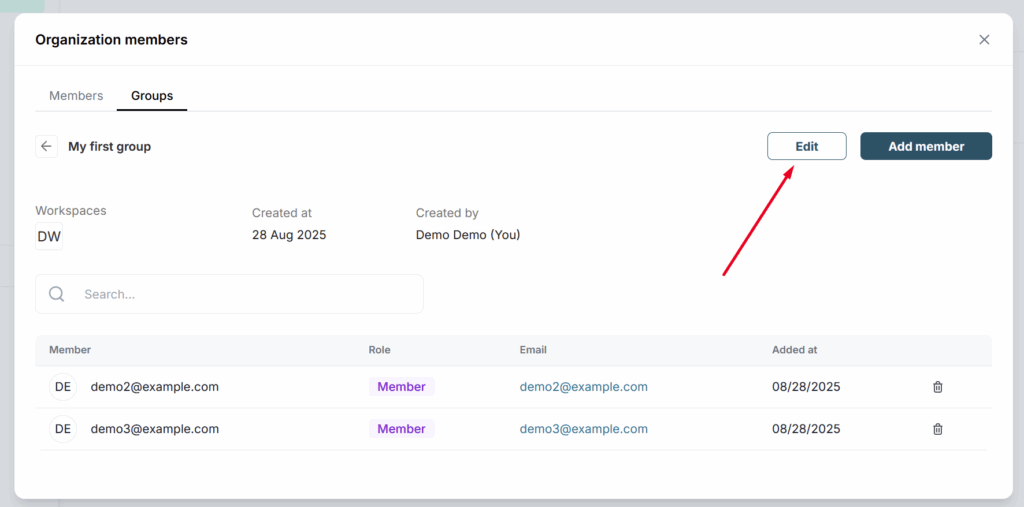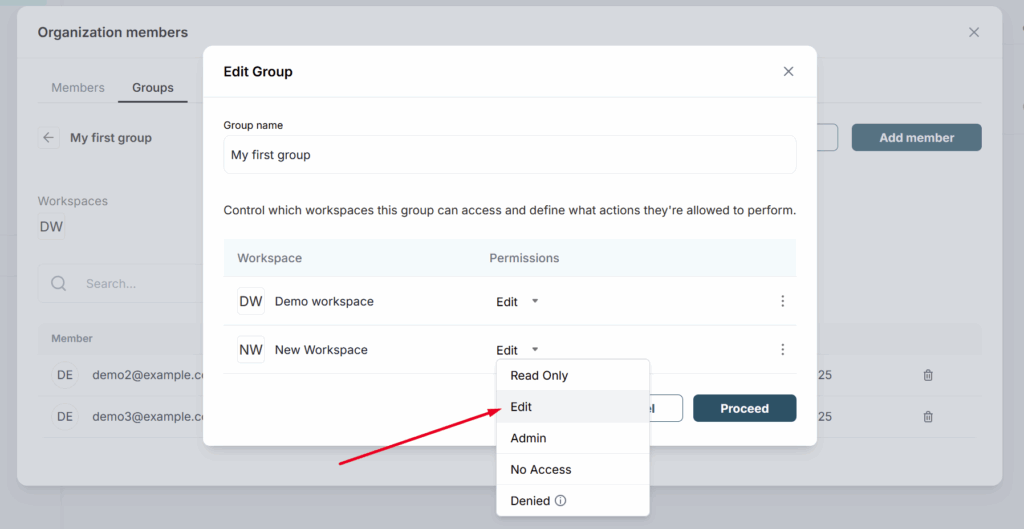Groups allow you to combine members of your organization and easily manage access to workspaces.
For example, you can grant a group access to a workspace with specific permissions, and all group members will automatically receive the same access with the chosen permission. Conversely, if you remove the group from the workspace, the members of that group will also lose access.
Below we’ll show you how to create and manage groups.
Creating a group and adding members to it #
Let’s create the first group:
1) Go to Manage members and groups.
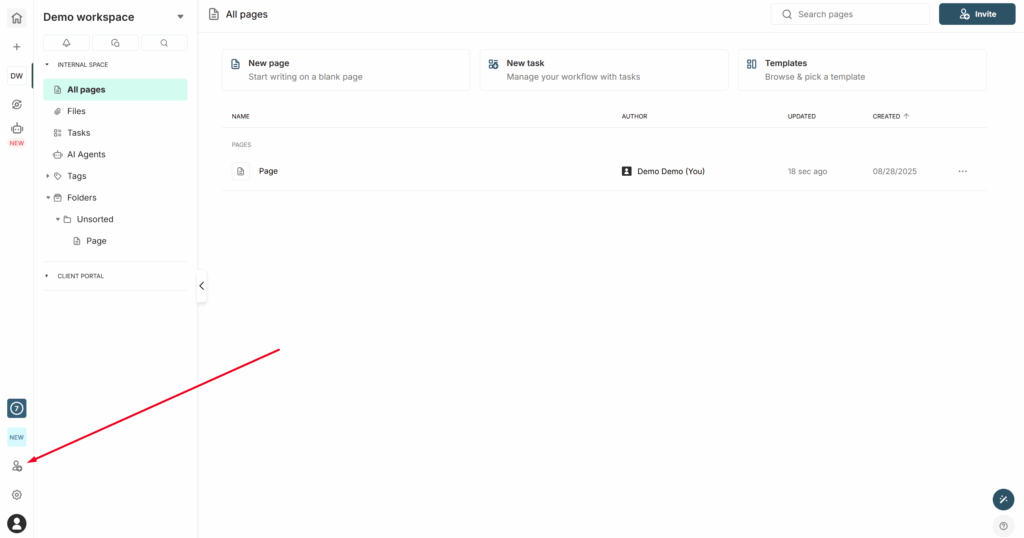
2) Open the Groups tab and click on Create group.
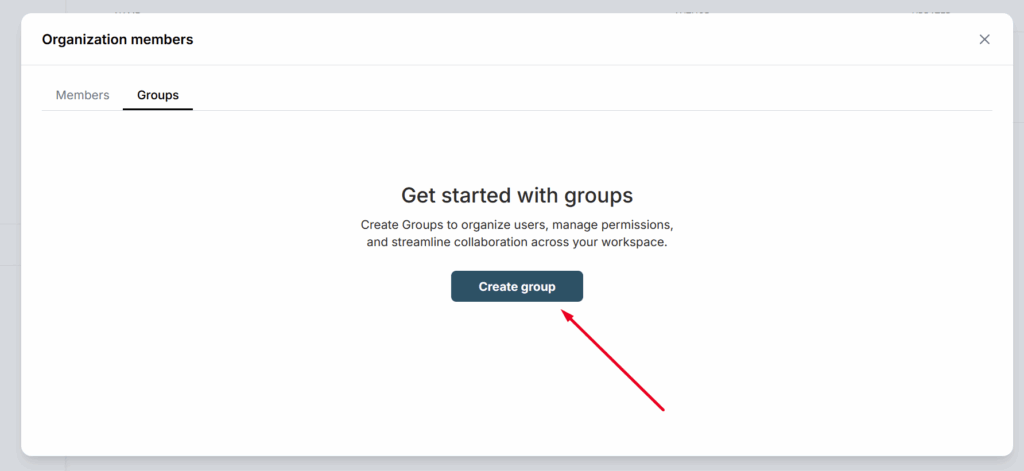
3) Specify which workspaces the group should belong to and what permissions its members will have in the workspace (this can also be adjusted later).
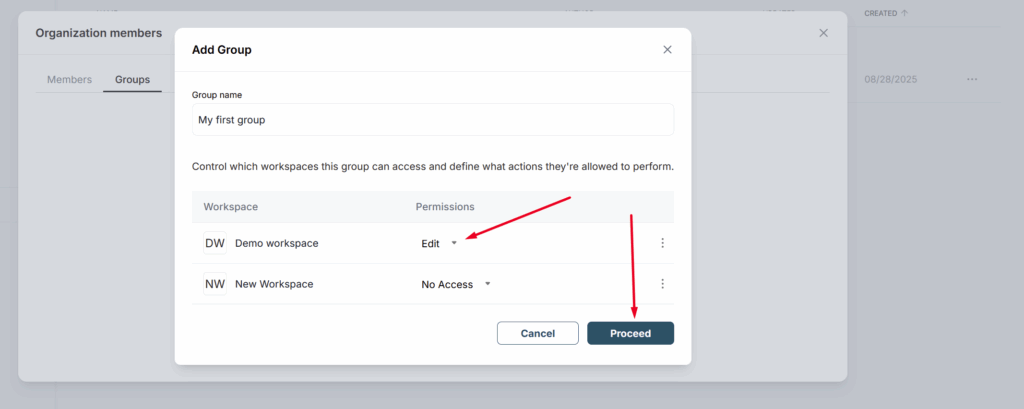
Adding members to a group #
Great! The group is created, and now we can invite members to it. To do this, click on the group’s name and select Add member.
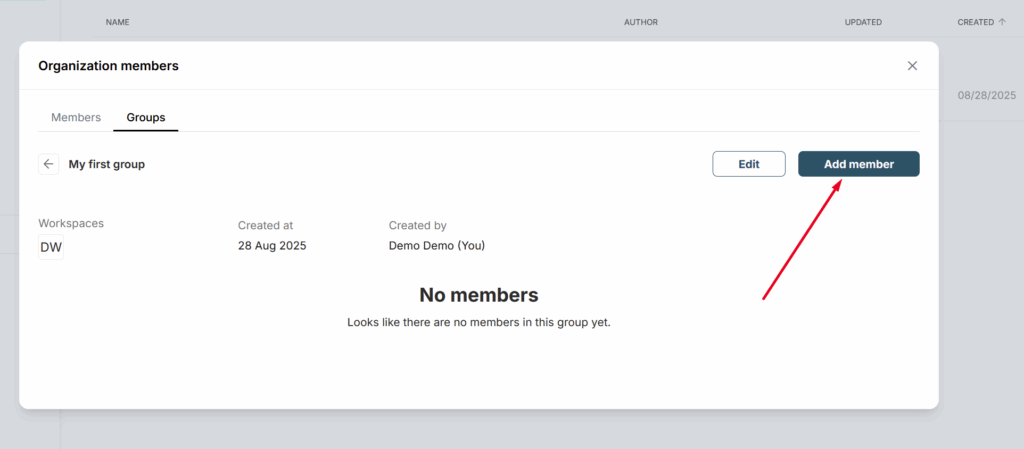
Next, check the boxes next to the members you want to add to the group.
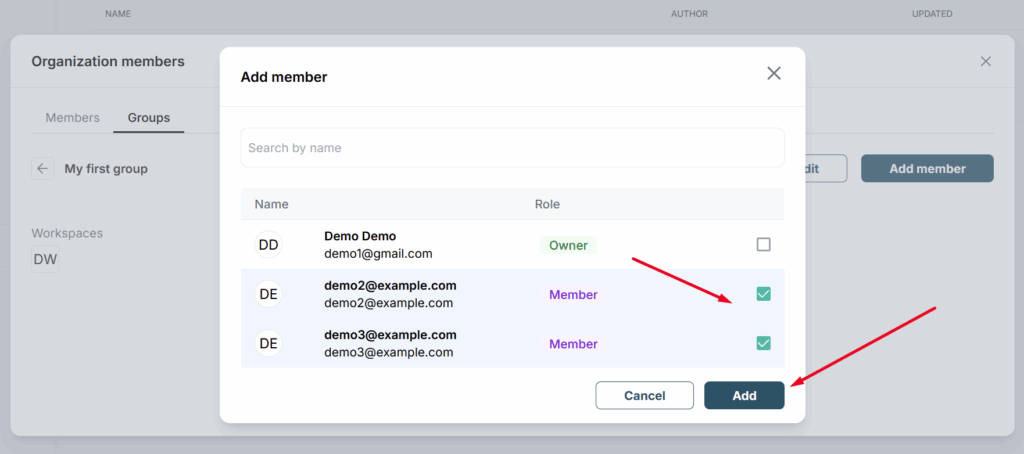
What permissions can be set for a group #
When adding a group to a workspace, you can assign permissions to it. The main permissions are standard (Admin, Edit, and Read Only) and you can read more about them here: https://thefusebase.com/guides/organization/business-teams-account-set-access-permissions/.
In addition, there is a special permission called Denied, which is used only for groups. It blocks access to a workspace for members who belong to that group.
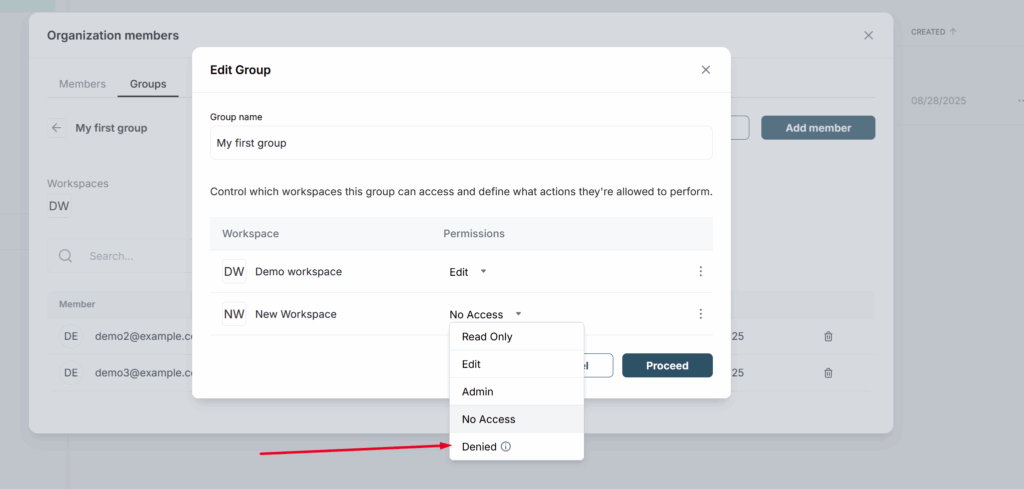
For example, if a member named John Doe already belongs to the Test workspace, and then we add John to a group that has the Denied permission for the Test workspace, John will be automatically removed from the workspace. Moreover, he cannot be re-added to the workspace as long as he remains in a group with the Denied permission for that workspace.
Editing a group #
Open the list of groups and click on the one you need.
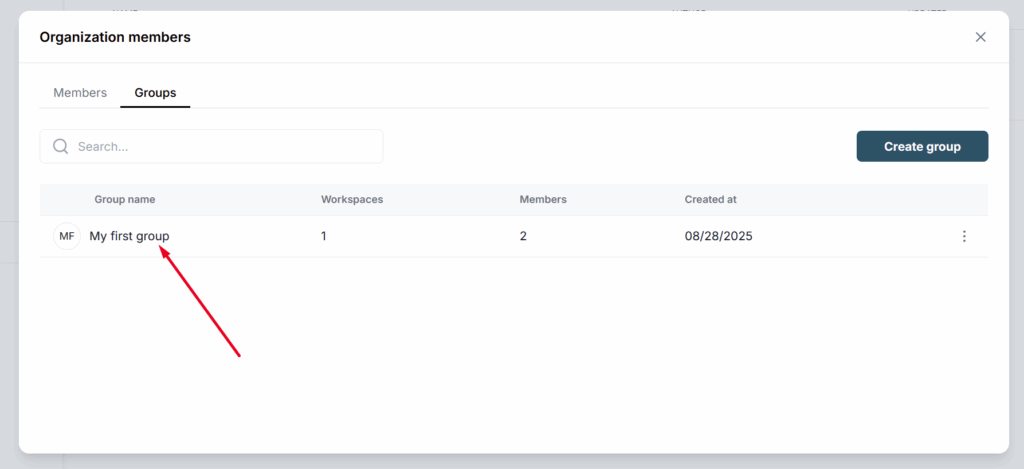
From there, you can edit it. For example, you can remove members from the group or add new ones.
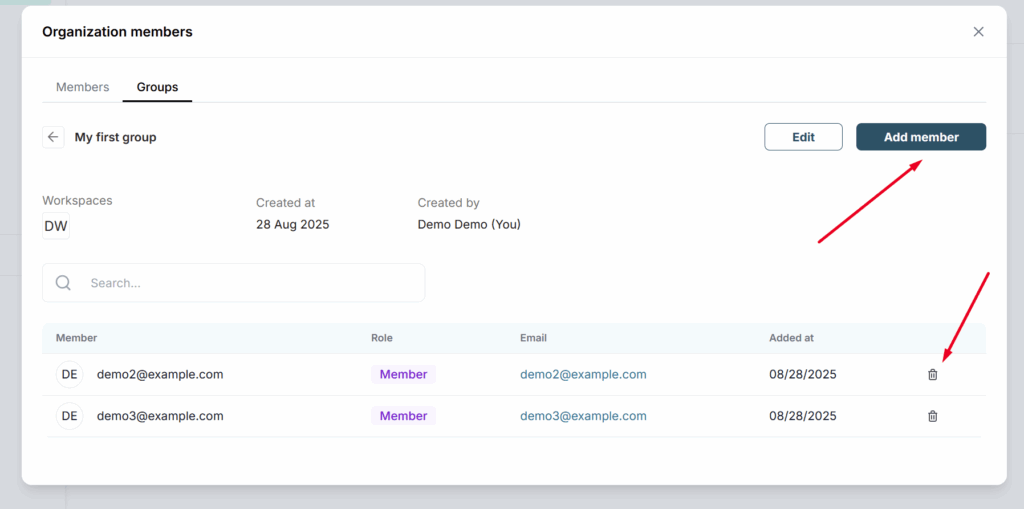
If you want to add the group to a workspace or change its permissions for a workspace, click Edit.