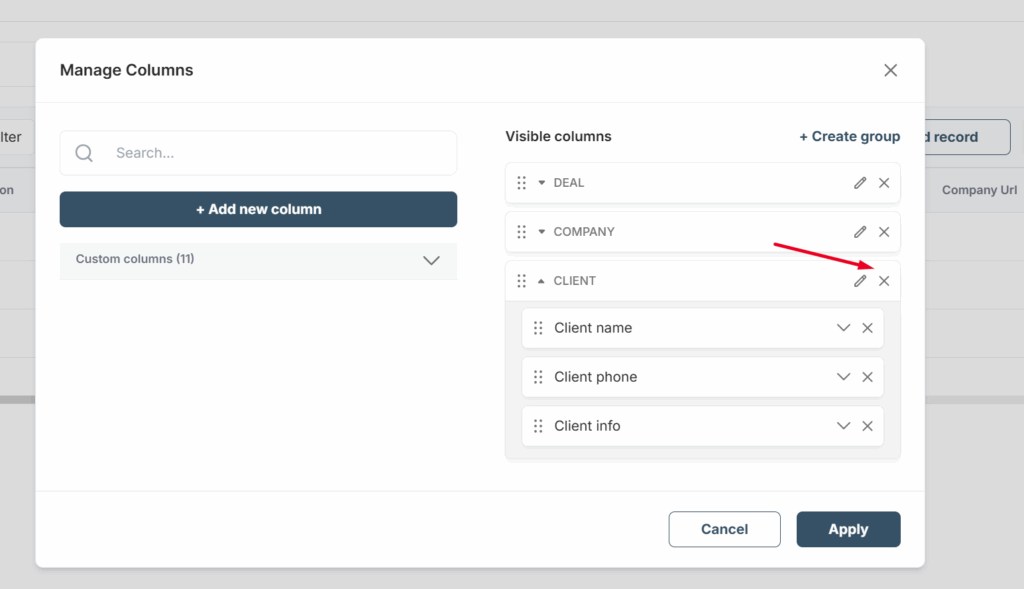If you have many columns, even the detailed view can be hard to work with because there’s a lot of data and it can be difficult to read. You can group related columns into groups/sections that you can fold or unfold. You only see what you need, when you need it – so you work faster and make fewer mistakes.
To create a group, you need to do a few simple steps:
1) Click on Edit column.

2) Click on Create group.
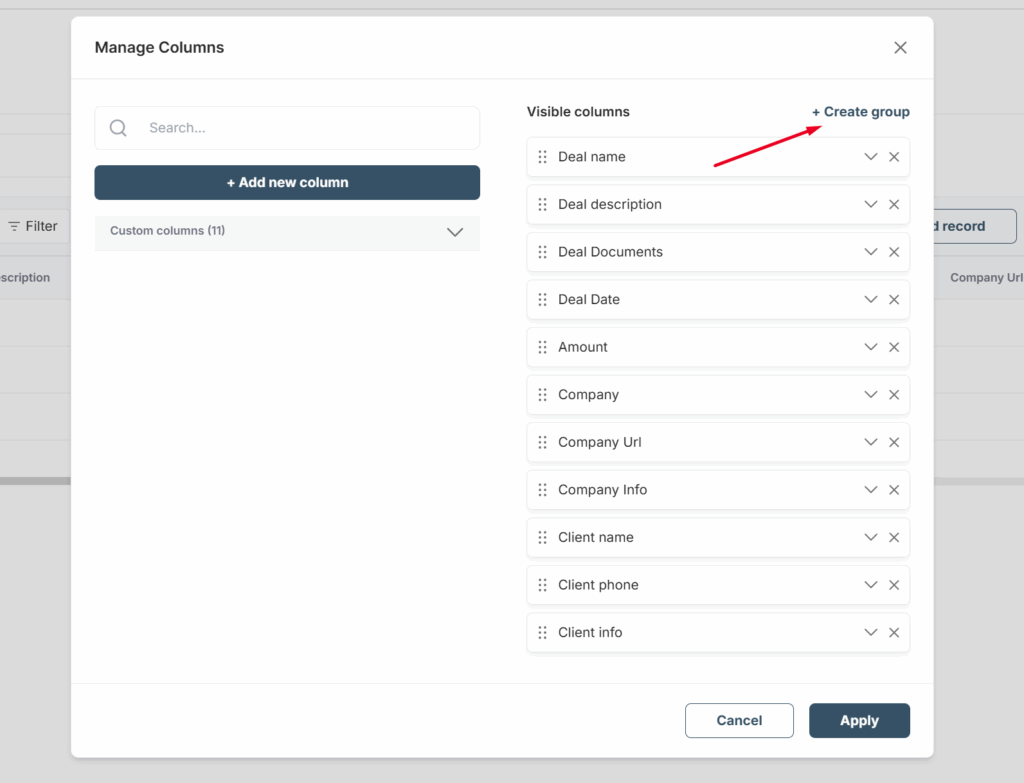
3) Then specify the group name and which columns should be included in it.

4) After that, you can use drag and drop to change the group’s position and add other columns to it if needed.
5) After creating the groups, you can view how they appear in the detailed view. Below is a short video showing how to create groups.
You can swap groups and their contents, as well as modify them. If desired, you can delete a group. It’s important to note that the columns themselves will not be deleted in this case.