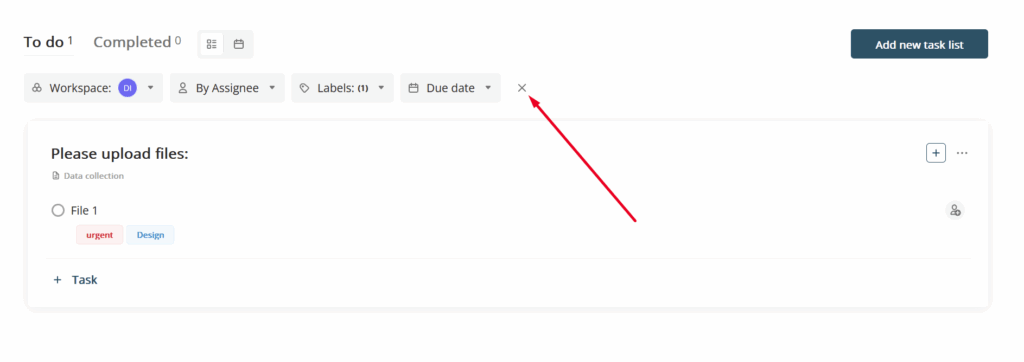In Fusebase, you can see all tasks in one common Dashboard. To see it, click on the Tasks in the left tab bar in the web client.
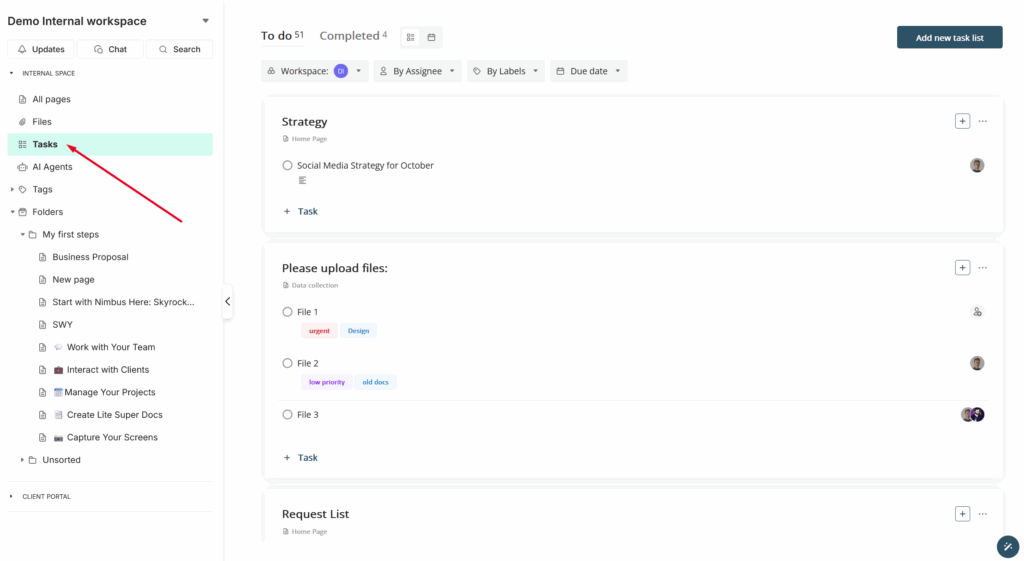
That’s a separate control center for all your tasks. Click on it and you’ll see all task lists, assignees, deadlines and labels.
You will see a general list of all your tasks. Here you can also mark tasks as completed, assign responsible members, add labels and set deadlines, edit the task list & task name or add a new task (in the same way as you do from inside the page).
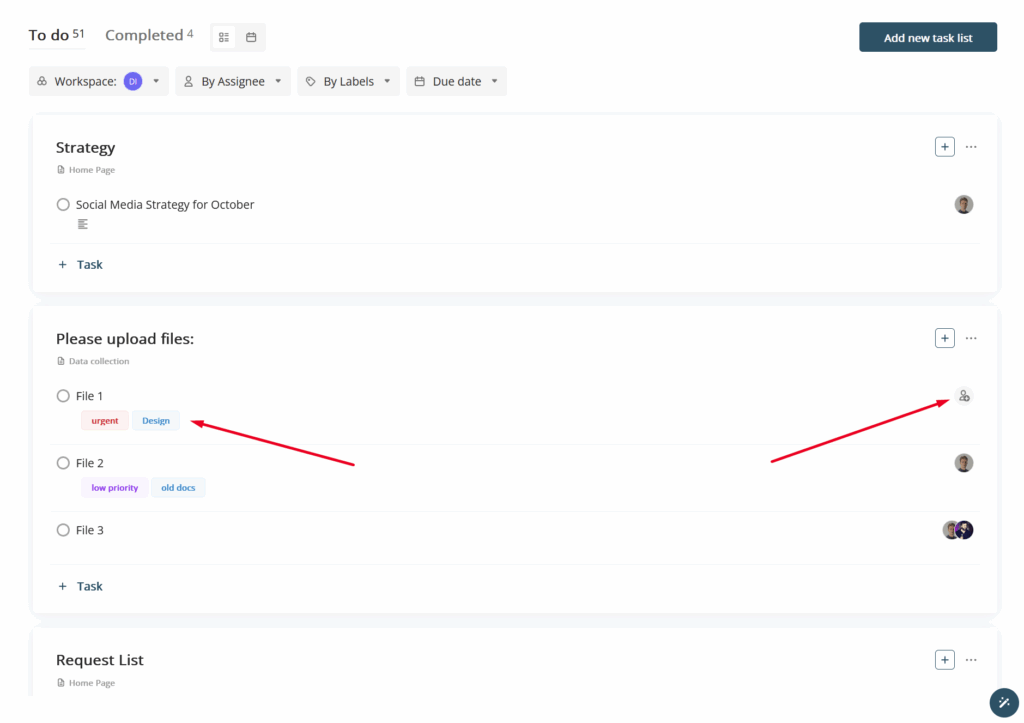
Completed and uncompleted tasks are separated in the dashboard. Use the tabs on the top to navigate between them.
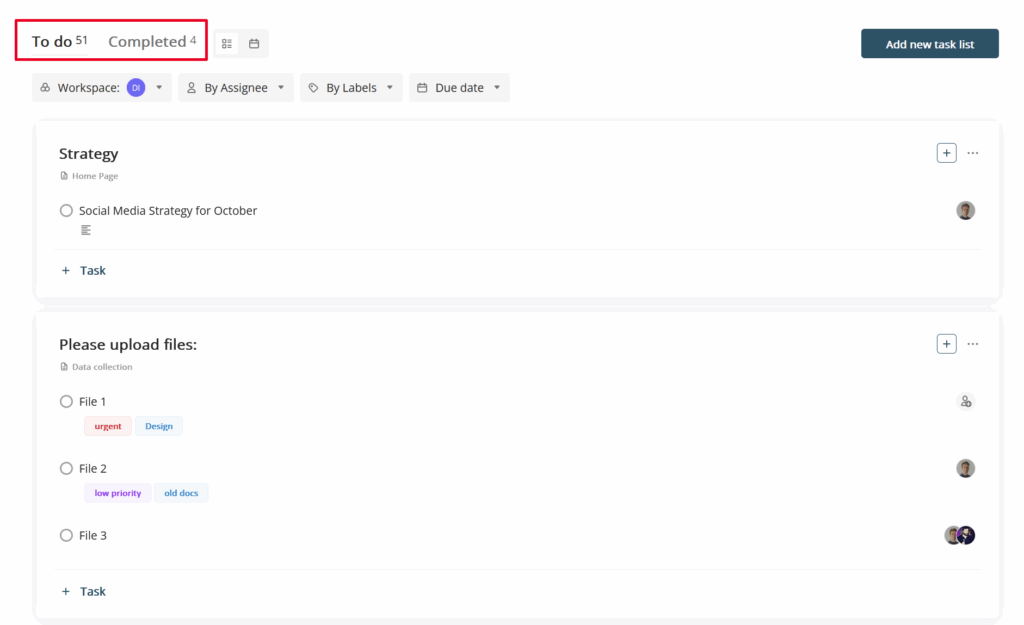
If you want to navigate to the page, just click on the arrow next to the task list name and the desired page will open.
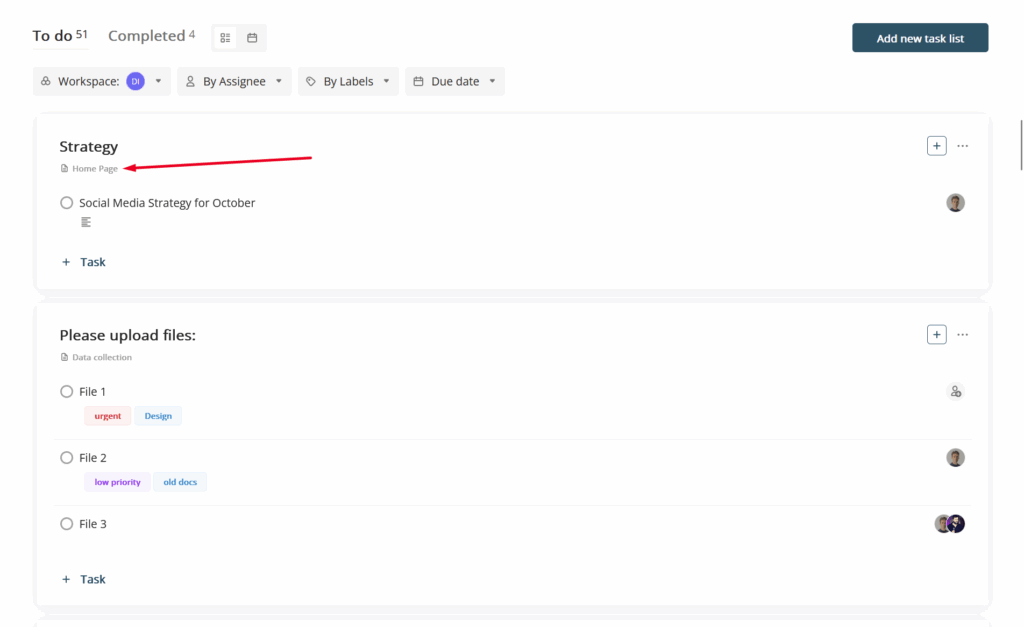
Task Filtering #
Task filtering in the dashboard #
If there are a lot of tasks in the dashboard, you can filter them according to various attributes using the filter panel.
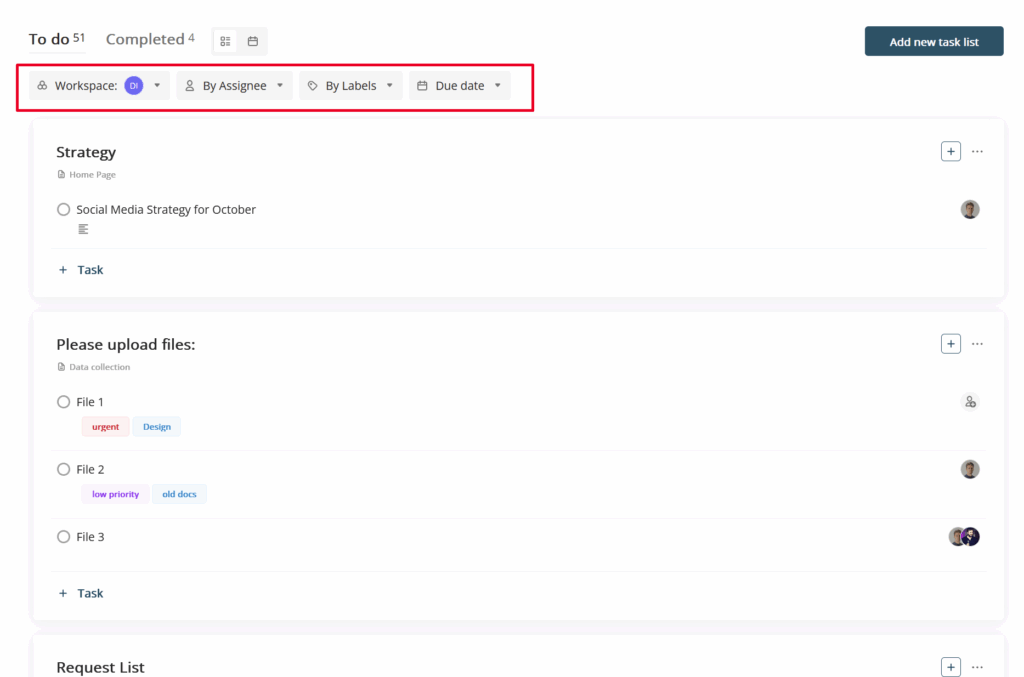
Types of filters #
Fusebase has several filters for the task list:
By Workspaces – you can filter your tasks by workspaces. You can display tasks not only from the current workspace but also from other workspaces or from all workspaces of the organization within the dashboard. Click on the filter and select the desired workspaces.
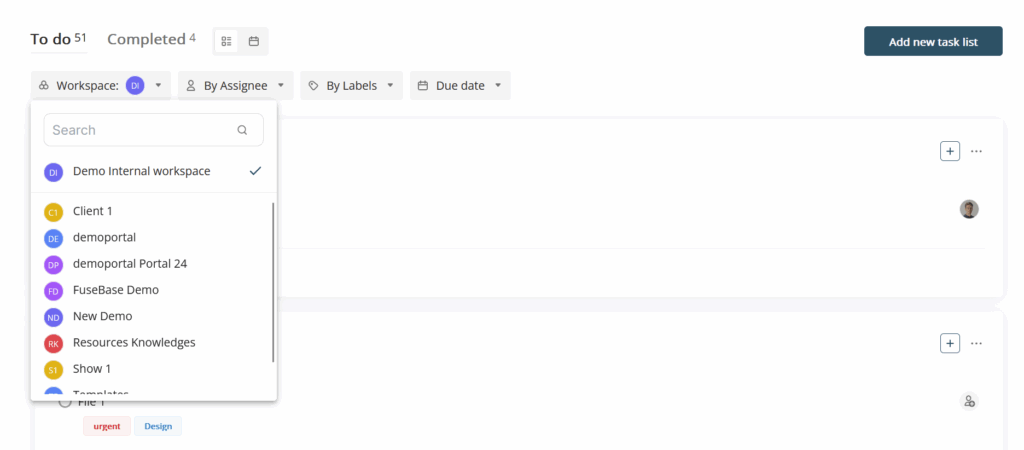
By assignee – here you can filter by tasks that are assigned to workspace participants. You can even select several participants at once.
By labels – filtering by labels. You can select the labels you want and the dashboard will display the tasks with the selected labels.
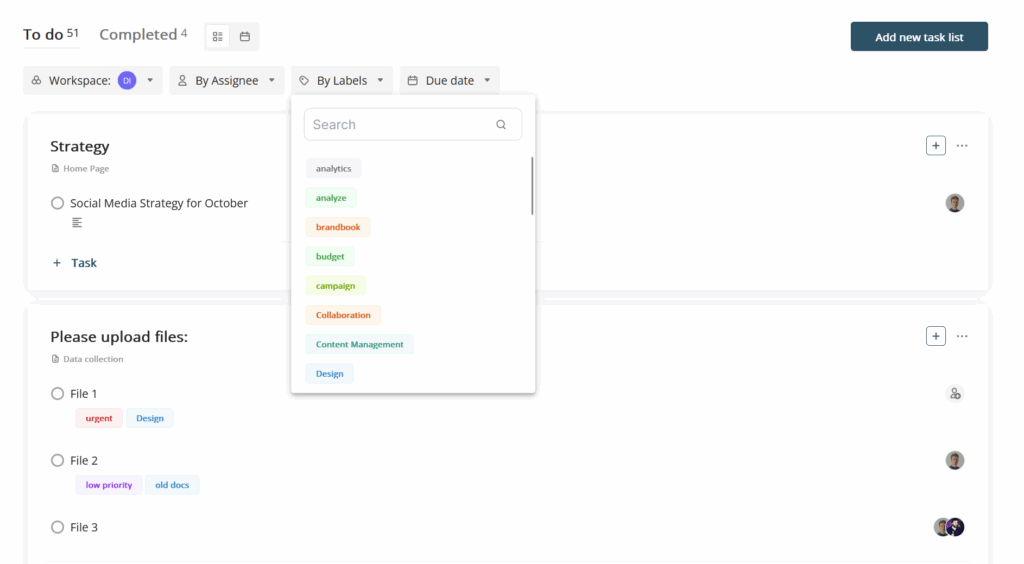
Due date – here you can find three different deadline filters:
- Overdue – tasks that have already passed their deadline
- Due in the next 2 days – tasks with deadlines in two days
- No deadline – tasks without a deadline.
You can select multiple filters at once.
How to filter tasks? #
To filter tasks, you just need to select the filters you want and the tasks will be automatically filtered.
How do I reset filters? #
You can reset filtering at any time. To do this, click the X icon to reset task filtering.